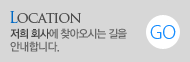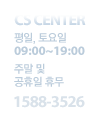프린터 드라이버 설치와 최신 버전 업데이트 방법 안내
덧글 16
|
조회 90
|
2023-10-26 21:58:07
How to Install and Update Printer Drivers
Maintaining up-to-date printer drivers is crucial for optimal performance and compatibility with your printer. This guide will walk you through the steps to install printer drivers and keep them updated.
Installing Printer Drivers:
1. Determine the model and manufacturer of your printer. This information is typically found on the printer itself or in the user manual.
2. Visit the official website of the printer manufacturer. Look for a "Support" or "Downloads" section.
3. Locate the drivers section on the manufacturer's website. This section may vary depending on the website layout, but it is commonly found under the support or downloads section.
4. Search for the driver that matches your printer model and operating system. Make sure to select the correct version (32-bit or 64-bit) according to your computer's specifications.
5. Download the driver file to your computer. It is usually a compressed file, so you may need to extract it before proceeding.
6. Follow the installation instructions provided by the manufacturer. This typically involves running the downloaded file and following the on-screen prompts.
7. Once the installation is complete, restart your computer to ensure the changes take effect.
Updating Printer Drivers:
1. Open the Device Manager on your computer. You can access it by right-clicking on the Start menu and selecting "Device Manager" from the list.
2. In the Device Manager window, locate and expand the "Printers" category.
3. Right-click on your printer's name and select "Update driver" from the context menu. This will open the driver update wizard.
4. Choose the option to automatically search for updated driver software. This will initiate a search for the latest driver version available.
5. If an updated driver is found, follow the on-screen instructions to download and install it. If no updates are found, your printer driver is already up to date.
6. Restart your computer after the driver update process completes.
By following these steps, you can easily install printer drivers and ensure they are up to date. Regularly updating your printer drivers will help maintain compatibility and resolve any performance issues you may encounter.